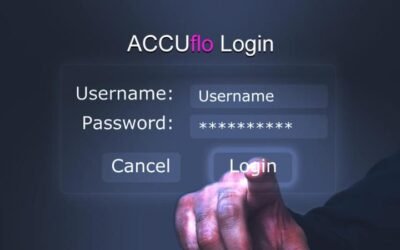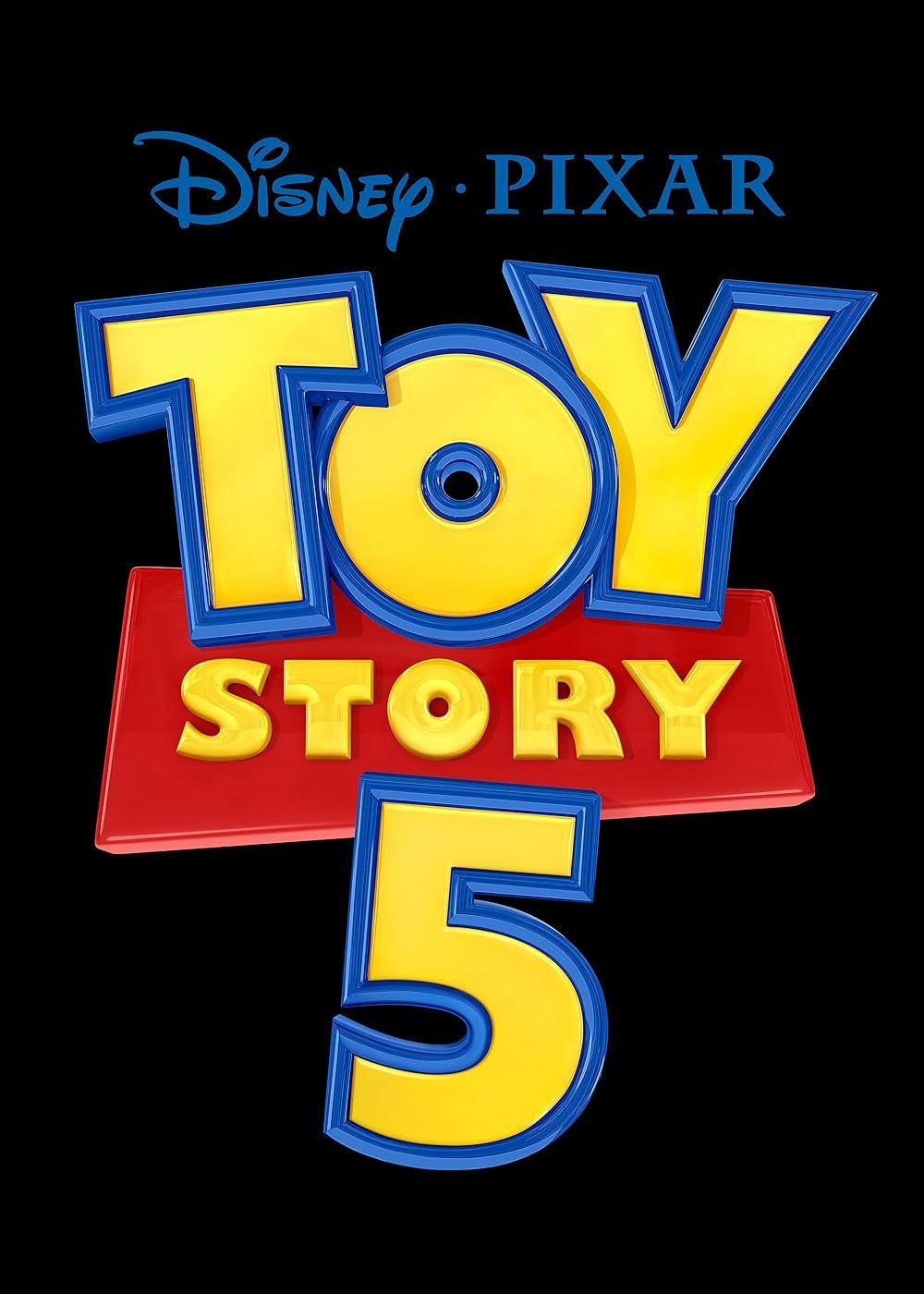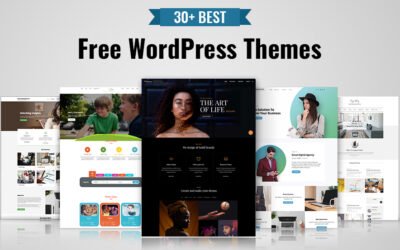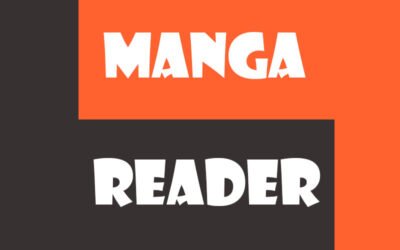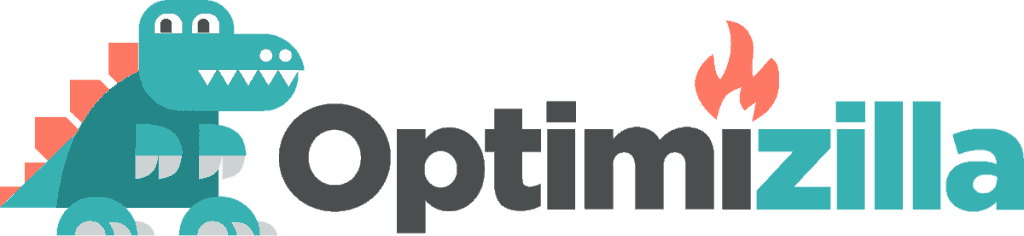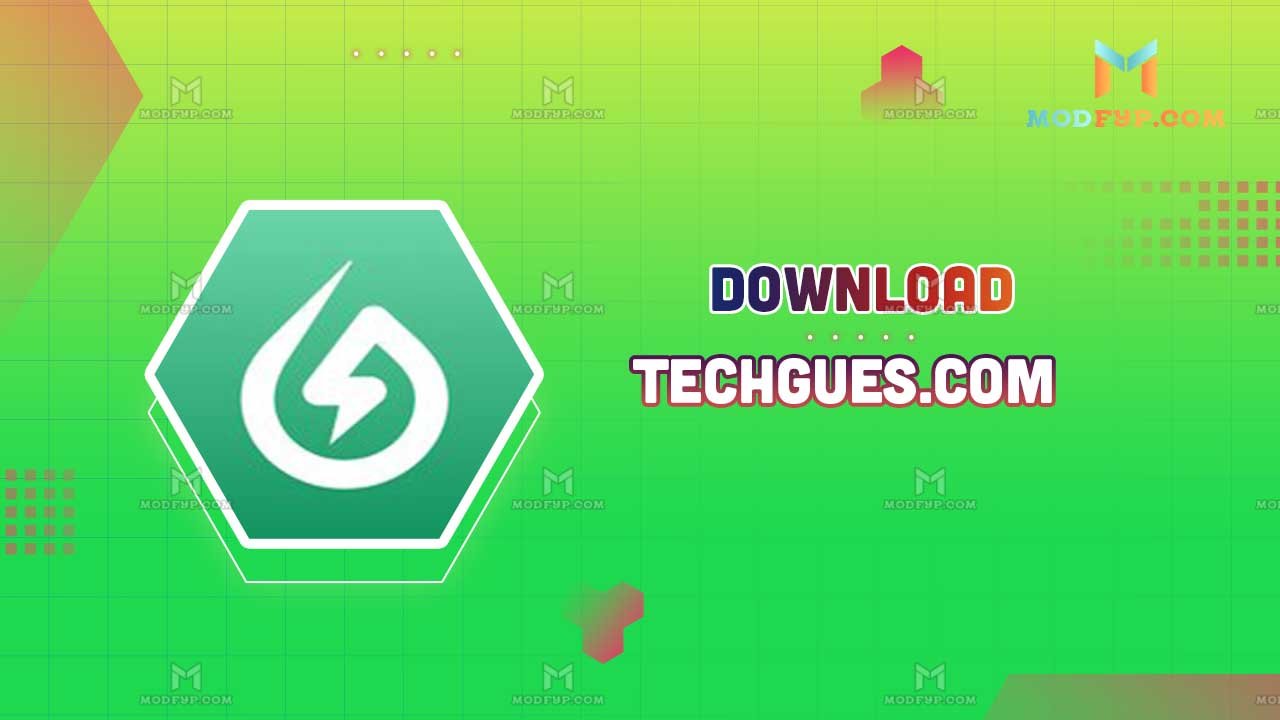You know the frustration if you’ve tried to upload a high-quality image to a website, but you’ve only been met with long loading times or file size limitations. That’s where [Optimizilla] comes into play. This online tool is designed to make image compression a breeze without sacrificing quality. But what exactly is [Optimizilla], and how can you get the most out of it? Let’s dive into image optimization and see how [Optimizilla] can forever change how you handle images.
What is Optimizilla?
[Optimizilla] is an online image compressor that reduces the file size of your images while preserving their quality. It supports two of the most common image formats, JPEG and PNG, making it ideal for anyone working with photos or graphics. Whether you’re a web designer or blogger or need smaller image files, [Optimizilla] is a tool worth knowing about.
The name might sound fancy, but its function is simple and user-friendly. You don’t need to be a tech expert to use it, and that’s one of the reasons why [Optimizilla] has become a go-to choice for people across different industries.
Why Image Compression is Important
Before we understand how [Optimizilla] works, let’s first discuss why image compression is essential.
When you reduce the size of an image file, you’re making it easier for websites to load faster. This leads to several benefits:
- Faster loading times: No one likes waiting for a page to load. Compressed images help reduce load times, improving the overall user experience.
- Better SEO rankings: Search engines favor websites that load quickly. Optimizing your images can indirectly boost your SEO performance.
- Save storage space: Whether you host images on your server or store them on a cloud service, smaller files take up less space.
- Meet file size limits: Many platforms have file size restrictions for uploading images. Compressing your images can help you stay within these limits.
In short, image compression is crucial in maintaining a fast, user-friendly, and resource-efficient online presence. And with tools like [Optimizilla], you can achieve all of this without compromising image quality.
How Optimizilla Works
[Optimizilla] is designed to be both powerful and easy to use. Here’s a step-by-step guide to help you get started with this handy tool:
- Upload Your Images
Drag and drop your images onto the [Optimizilla] website or click the upload button to choose files from your computer. The tool allows you to upload up to 20 images simultaneously, making bulk compression quick and efficient.
- Choose Your Compression Level
Once your images are uploaded, [Optimizilla] lets you adjust the compression level. You can preview the results before downloading, ensuring that the quality meets your standards. The compression slider lets you choose how much you want to reduce the file size while maintaining visual integrity.
- Download Your Optimized Images
After selecting your desired compression levels, you can download the optimized versions of your images. The best part? [Optimizilla] is free to use, making it accessible to everyone.
Advantages of Using Optimizilla
So, what makes [Optimizilla] stand out from other image compression tools? Here are a few reasons why it’s a top choice:
- Lossy compression: While some tools use lossless compression (which reduces the file size without any quality loss), [Optimizilla] uses lossy compression. This method reduces the file size significantly while maintaining a high-quality level. For most users, the difference in image quality is hardly noticeable.
- User-friendly interface: You don’t need to be a tech wizard to use [Optimizilla]. The interface is intuitive, making it easy for anyone to compress their images in just a few clicks.
- Free to use: Many image compression tools require a paid subscription for full functionality, but [Optimizilla] is completely free. That’s a huge benefit for individuals and small businesses looking to save on expenses.
- Supports multiple formats: [Optimizilla] compresses JPEG and PNG images, two of the most common online formats.
When to Use Optimizilla
While [Optimizilla] can be helpful for a variety of purposes, there are certain situations where it’s particularly beneficial:
- Web design: Compressing images on your website will help it load faster, which is essential for user experience and SEO.
- Social media: Many social platforms have file size limits for uploaded images. Using [Optimizilla], you can ensure your images meet these requirements without losing quality.
- Email marketing: Large images in emails can lead to slow loading times, especially on mobile devices. Using [Optimizilla] ensures your emails load quickly and look great.
- Portfolio building: If you’re an artist or photographer sharing a portfolio online, you want your images to load rapidly without sacrificing visual appeal. [Optimizilla] strikes the perfect balance.
The Science Behind Image Compression
Now that you know how [Optimizilla] works, let’s break down the science behind image compression. Every image comprises pixels containing information about the image’s color and brightness. Compressing an image reduces the amount of data stored for each pixel, thus lowering the file size.
Lossy vs. Lossless Compression
- Lossy compression reduces file sizes by eliminating some of the less critical image data. This can lead to a slight decrease in image quality, but the savings in file size are often worth it.
- On the other hand, lossless compression reduces the file size without losing image quality. However, the file size reductions are typically more minor than lossy compression.
How Optimizilla Uses Lossy Compression
[Optimizilla] uses advanced algorithms to apply lossy compression while maintaining as much quality as possible while significantly reducing file size. The tool’s ability to balance quality and compression makes it stand out.
Tips for Using Optimizilla Effectively
To get the most out of [Optimizilla], follow these helpful tips:
- Experiment with compression levels: Start with a high-quality setting, then gradually increase the compression until you find a balance between file size and image quality that works for you.
- Optimize images before uploading to websites: This will improve loading speeds and help with SEO performance.
- Batch process multiple images: Uploading and compressing up to 20 images simultaneously saves time and effort.
- Use for JPEG and PNG images: JPEGs are great for photos, while PNGs work best for transparent graphics. [Optimizilla] compresses both formats efficiently.
Table: Comparison of Image Compression Tools
ToolFormats SupportedCompression TypeFree VersionUser-Friendly
Optimizilla JPEG, PNG Lossy Yes Yes
TinyPNG JPEG, PNG Lossy Yes Yes
Compressor.io JPEG, PNG, GIF, SVG Lossy & Lossless Yes Yes
JPEG-Optimizer JPEG Lossy Yes Yes
Common Mistakes to Avoid When Compressing Images
While [Optimizilla] is simple to use, it’s still possible to make a few mistakes when compressing images. Here are some pitfalls to watch out for:
- Over-compressing images: Going too far with compression can make images look blurry or pixelated. Always preview your images before finalizing the compression level.
- Forgetting to back up original photos: Recovering the original quality is challenging once an image is compressed. Always keep a backup of your high-resolution images.
- Ignoring the format: Use JPEG for photos and PNG for transparent graphics. Mixing these formats can result in lower-quality images.
Final Thoughts on Optimizilla
[Optimizilla] is a powerful and free tool that makes image compression simple and effective. Whether you’re trying to speed up your website, meet social media file size limits, or improve your SEO, this tool is an excellent choice. Its user-friendly design and powerful compression algorithms make it a must-have for anyone working with digital images.
So, the next time you’re wrestling with large image files, try [Optimizilla]. You’ll be amazed at how much you can reduce file sizes without compromising quality. Whether you’re a professional designer or just someone looking to optimize images for personal use, [Optimizilla] has your back.